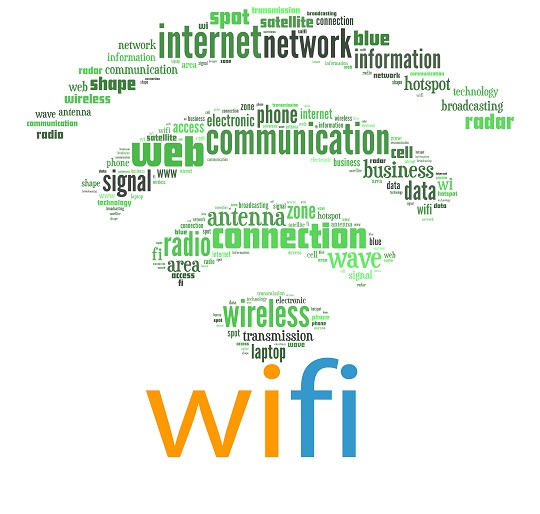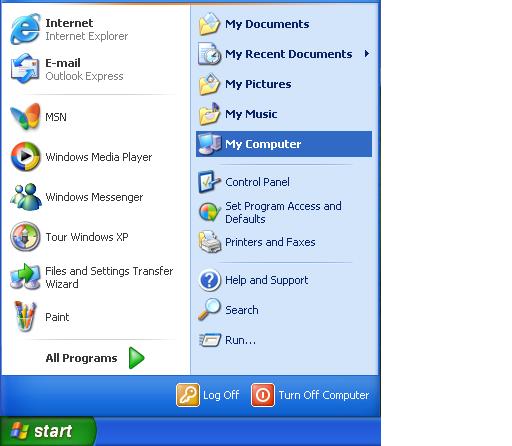Does no wireless connection icon appear on your computer screen? There are three common problems to that can cause the wireless connection icon to disappear. This can be extremely frustrating when you’re trying to troubleshoot your networking problem. The majority of these problems are easily solved and require only minimal effort on your end.
Incorrect Installation
You first must ensure that your computer can actually use a wireless connection. Therefore, you need to ensure that your wireless card was installed correctly. If you installed the wireless card yourself, you’ll need to ensure that you installed the card properly and that the card is not faulty (bent pins and connectors can indicate a bad card). Furthermore, check that your wireless card is compatible with your computer and that it is the right size for the slot.
Out Of Date or Incorrect Drivers
Another common problem is that you may have out-of-date or incorrect drivers for your wireless card or connection.
1. Go to your Device Manager and then open up the Network Adapter subheading.
2. Click on the wireless card or device and click “Update Driver.” Windows will automatically check for working driver for your wireless device from the manufacturer.
Zero Wireless Configuration Problem
The Zero wireless configuration service coordinates all of your wireless connections and networks.
1. Make sure that the service is running by going to the Start menu and clicking on the “Run” option.
2. Type in “services.msc,” which will bring up a list of running services, and look for Wireless Zero Configuration.
3. Check to see if it’s running. If it isn’t, start up the service.
Let Us Find the Right Help for You
If you have tried all of these steps and you still have no wireless connection icon, then it’s time to call in a professional to diagnose your computer troubles. TalkLocal can connect you with up to three, high-quality computer repair technicians in just minutes!